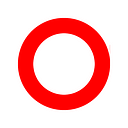How to Manage E-Mail
Everyone uses e-mail. But a lot of people are struggling with organising their e-mail workload. So in this essay, I discuss strategies for a more efficient e-mail management and how to write e-mails that work.
I like e-mail. I don’t love it — but it is definitely my preferred mode of communication. It is accessible, robust, simple and it works. Furthermore, it’s an open standard and it’s decentralised — something that cannot be valued enough these days. In a way, it is one of the last remnants of the open internet.
Yes, I know. E-mail is for old people. In times of Slack, WhatsApp, Signal, Twitter, etc., e-mail seems like tech from the last century. And that’s because it actually is tech from the last century.
However, e-mail is still the workhorse of the internet. In 2018, 281 Billion e-mails were sent and received every day worldwide. (That is 35 e-mails per every human being.) And that number will go up, not down.
Especially in business context, e-mail is still omnipresent. But the management of these hundreds of e-mails we are getting per day is still a challenge for a lot of people. It is surprising how often you see the icon of an e-mail application with a red badge counting into the thousands. I am always shocked and horrified when I see this, so I thought it would be a nice idea to share some insights on how to manage e-mails.
My last postings have been more academic and / or design-driven. So if you expect a theoretical discussion of e-mail interfaces, I am sorry to disappoint you. This posting is a pragmatic and hopefully helpful guide how to manage e-mail.
The guide is not structured in a particular way. It contains management strategies, technical advise, social guidelines, and how to write better e-mails. If you are bored with a particular section, feel free to jump to the next one.
The Tech Setup
I wrote this guide based on my own experiences and it reflects my own technical setup. Depending on your personal equipment and configurations, your mileage may vary.
My setup:
- I access my e-mail from various devices like a laptop, a smart phone and a tablet.
- I do my main work on a Mac using a standalone e-mail client. I use the standard Mac Mail application — but this guide will also work for Thunderbird, Outlook or other mail clients.
- I don’t like Gmail. Gmail has a lot of pros and cons — but I dislike the web interface and don’t think Google should have access to my mails.
- I have two primary and a couple of secondary e-mail accounts. More on secondary mail accounts later.
It is also important to point out that a lot of my time is spend on managing and organising things. So I don’t split my day into e-mail and “real work”. For me, e-mail is real work and it allows me to stay on top of several projects.
So — let’s get started!
What to Do with 25,353 Unread E-Mails?
Karl Lagerfeld famously said: “If you wear sweatpants, you have lost control of your life”. Similarly, I would argue that if you have 25,353 unread e-mails, you have lost control of your digital life.
I am always flabbergasted when I see a badge on an e-mail icon with a ridiculously high number. This is usually an indication for bad e-mail management. However, many people seem incapable to change it. They are intimidated by the sheer amount and don’t really know how to cope.
In order to tackle this problem and to reduce the number of unread e-mails to zero, I suggest the following process:
→ Create a smart mailbox with the following rules: show all unread mails that were received in the last two weeks and name it “recent unread”. (More on smart mailboxes further down.) If you feel that two weeks is too restricted, you can increase it to three or four weeks.
→ If you select this smart mailbox, you can only see unread e-mails from the last 14 days. The list should be significantly shorter than the previous number of unread mails.
→ Go through these e-mails. Do not answer them. Everything important should be flagged. Select the mail, go to the Message menu und select Flag. (More on flagging below.)
→ Go back to your inbox. Select all e-mails. Mark them as read. And forget about them. Trust me, if you don’t do this, all the following steps will be useless.
Fun with Flags
Flags are the single most useful tool for managing e-mails. They are simple, robust and versatile.
Before I discuss flagging, here is the most important rule for managing e-mails: never, never, NEVER use “mark as unread” for organising e-mails. That way madness lies. It will lead to a state where you have hundreds or thousands of unread mails and you cannot tell the difference between new e-mails, old e-mails and the ones that you need to act upon. Really, just don’t.
Instead, use flagging.
Flagging simply means that you mark an e-mail with a symbol. In most mail apps this is a small red flag — but it might be a star or just a dot. The important thing is that flagging allows you to mark important e-mails that you need to act upon. It sounds simple — and in a way needs to be simple and robust.
When your are checking for new mail, don’t answer new e-mails directly. Instead, go through all new e-mails, read or skim them and then decide to flag it, keep it or delete it.
Most e-mail applications have a special view in the left column that is labeled as “Flagged” or something similar. If you select this view, you will see all flagged e-mails.
You can now go through the list of flagged e-mails and start answering them. If you have sent the reply or if you have completed the task associated with the e-mail, you can unflag it. The e-mail will automatically disappear from the “Flagged” view list.
From my experience, this simple workflow is the most essential strategy for managing e-mails:
Read, read, flag, read, read, delete, read, flag, read, flag.
Switch to flagged e-mails.
Reply, unflag, reply, unflag, reply, unflag.
The great thing about this workflow is that it works really well with different devices. I often check my e-mails on my smartphone — but only for reading and flagging. That way, I can quickly check what is going on, flag the important mails and then answer them when I am back at my Mac.
So flagging relieves you from a working mode where you either answer e-mails immediately or not at all. Flagging allows you to plan your e-mail sessions. I sometimes answer e-mails weeks after I have received them. That’s not great — but at least I know exactly which mails are still open.
Flag Is Not ToDo — Flag Is Not Storage — Flag Is Not Bookmark
You should reserve flags for e-mails you have to react or respond to. Don’t confuse flagged e-mails with a todo list. The list with flagged e-mails contains messages you need to act upon. Most of the time, this will just be a reply. But some e-mails contain tasks that cannot be completed by sending an e-mail. For these jobs, you should use a task manager. Really simple ones (a list with check-boxes) will do. I personally like Things very much — but there are plenty of (free) options out there.
While going through your flagged e-mails, you have to decide if the current mail involves a task that can be completed by answering a mail or if it’s a bit more complicated. If it is more complicated or if the e-mail contains several tasks, move it to a task manager.
There is a grey area — I am not super strict and sometimes use flagged e-mails as a reminder for a task. Sometimes the task (like calling someone) is so simple that it would be too much effort to make the move to a task manager. And sometimes I keep it in my e-mail application simply because I spend more time with e-mail than with my task manager. But as a general rule, you should distinguish the two.
Furthermore, you should not use flags to remember relevant information that you want to keep. As said above, flags should be used as a signal for an action. If the task is completed, unflag the e-mail. If you receive an important piece of information, move it somewhere else! Either store is as a file on your computer or copy it to a note-taking-app like OneNote, Evernote, Notes or Yojimbo. (Yup, I still use Yojimbo.) Once the information is copied from the e-mail to another application, unflag it.
And — obviously — do not use flagged mails for bookmarking. (It’s crazy, but bookmarks are one of these unsolved problems of the digital world.)
You should be careful that you don’t get overwhelmed by too many flagged e-mails. So stay focused and reserve flagging for mails you need to act upon.
The Inbox Zero Myth
Inbox Zero is widely celebrated as the e-mail equivalent of nirvana. (Buddhist, not grunge.) The aim of Inbox Zero by Merlin Mann is to constantly reduce the amount of e-mails in your inbox — ideally to zero.
Personally, I have a mental problem with Inbox Zero: Zero doesn’t last very long. After a few seconds, you’ll have new mails that you will need to read and to flag. E-mail is never done. Your inbox will never reach zero. So personally I prefer an Inbox Comfort Zone of ten to twenty flagged e-mails. If I have less than ten, I am content. If I have more than 20, I know that I need to reserve some time for working through them. Maintaining zero is too stressful for me.
Smart Mailboxes
As a general rule, you should not sort e-mails manually. There are some exceptions but generally speaking, sorting mails by hand creates a cognitive load that is not worth it. (My wife strongly disagrees on this — but she is better with sorting.)
In any case, rules and smart mailboxes are a great way to streamline e-mail workflows! Rules and smart mailboxes are based on the simple premise that e-mails can be automatically organised depending on specific properties. The main difference is that rules are used to move mails automatically from the inbox to a specific folder. Smart mailboxes do not move the mails, they just create views from all your e-mails.
The Flagged E-Mails mailbox that I have discussed above is a smart mailbox. It creates a dynamic view of all your flagged e-mails.
There are a number of useful possibilities for smart mailboxes:
- show me all unread e-mails
- show me all e-mails with attachments
- show me e-mails from today
- show me e-mails that I looked at recently
Depending on your workflows, there are many more applications for smart mailboxes.
Rules
Rules are very useful to automatically move an incoming mail to a specific folder or mailbox. For example, all e-mails from a specific sender can be moved to an according folder and read later. But you can also do really interesting stuff with rules! As John Scalzi wrote, most e-mail newsletters contain the word “unsubscribe”. So simply create a local mailbox called “Newsletters”. Then set up a rule that looks for the term “unsubscribe” in the e-mail and move the mail to the according folder. This way, you can quickly remove clutter from your inbox.
Don’t Delete E-Mails!
Sounds a bit messy — but I don’t delete e-mails. At least not relevant mails. Spam or unrequested newsletters are moved to the trash. But I keep everything else — for pragmatic and sometimes sentimental reasons. Remember that the e-mail archive is the most detailed personal record of your digital life! It is surprising how often I go back to e-mails from 10 years ago. If you want to do a bit of housecleaning, you can sort your e-mails by size and delete the ones with the really big attachments. Some e-mail clients also allow you just to delete the attachments and keep the e-mail text. (Message → Remove Attachments)
POP vs. IMAP
The strategies I describe above work best if your are using the IMAP e-mail protocol. This is probably more a background information as most e-mail accounts are IMAP by default. But I am surprised how many people still use POP. So quickly beforehand: you should use IMAP.
POP (actually POP3) and IMAP are two standard protocols for e-mail retrieval. They define how the e-mail application on your computer “talks” to the e-mail server.
The main difference between the two protocols is that with IMAP, all your mail stays on the server and is synchronised across all devices. With POP, the messages are just downloaded to the phone or the computer.
Synchronisation means that if you read a new message on your mobile phone and return to your PC, the message will already be marked as read. And more importantly: if you write a message on your PC, you can find it in the Send Mail folder on your mobile phone or your tablet. So all devices provide you with the same view on your e-mail accounts — which is great!
Only IMAP allows for nifty stuff like cross-device-flagging which is very useful as I have described above.
In short: if you are still on POP, switch to IMAP.
Moving from POP to IMAP
First, find out if you are still on POP. In Mac Mail, you can find the account settings at: Mail → Preferences → Accounts. In the following example, Address 1 is already on IMAP, Address 2 is still on POP.
The overall process of switching from POP to IMAP is described in detail on several websites. I won’t be able to discuss every detail of the process. But there are lots of tutorials on the web. If you also use Mac Mail, I suggest to follow this tutorial on Macworld. Obviously, you should backup your emails before you switch.
However, there are a couple of points that I should mention:
→ If you switch from POP to IMAP, you do not need a new e-mail address. You are just changing the account type — not the address.
→ Don’t delete your old POP account. Just disable it for now. In Mac mail, you can see a check box in the screen shot above that allows you to enable / disable an account.
→ Some E-Mail providers just store your read mails for a limited amount of time. (GMX for example.) Usually, you can change this to “unlimited” in the web interface of your mail provider. With IMAP, your inbox on your computer is synchronised with the inbox in the e-mail server. If an e-mail is deleted on the server, it will also disappear in your e-mail application!
→ Usually, you have a limited amount of server space on your mail server. Depending on your mail provider your server space is somewhere between 1 and 15 GB. In Mac Mail, you can check the currently available space or the mail quota in the account information. In the Mail sidebar, Control-click a mailbox, then choose Get Account Info.
In the example above, the mail server is almost empty. But when you are running out of space, you have to move mails from the server to your local machine. You can do this in your mail client. Create a new local Mailbox by going to Mailbox → New Mailbox… You can give it any name you like — in this case I picked the name “Local Storage”.
In your Inbox, select the mails you want to move. Then select: Message → Move to → Local Storage. You don’t have to move all your mails — I usually keep the mails from the last three months on the server.
Use Task-Specific E-Mail Addresses
Your main e-mail address is precious. Do not publish it on any website. And — most importantly — do not use it to register at online services. Not all services can be trusted and even trusted services can be hacked or acquired by untrustworthy ones.
So you should have at least two e-mail addresses: One for your personal communication, and one for all online registrations. It is obviously possible to extend this strategy and have specific addresses for types of services (like shopping@mailprovider.qq) or specific sites.
Gmail actually offers a very nifty feature for assigning a purpose to an e-mail address. If you extend the username of the Gmail address with a “+” and a description, the address still works — but it makes is much easier to identify misuse and filter out unwanted mail. If your Gmail address is firstname.lastname@gmail.com, you can create a task-specific address (“alias”) like this: firstname.lastname+twitter@gmail.com. These aliases are treated as regular mails and will appear in your inbox. You can then use rules and smart mailboxes to automatically sort them.
More details on Gmail aliases can be found in the Gmail documentation.
Very nerdy pro tip by Moritz Stefaner: if you administer your own web server, it is quite easy to create a catch-all-email-address. This address simply collects all undefined and nonexistent e-mail addresses on your domain. Sounds complicated — but it is actually quite simple. Let’s say you own the domain myserver.qq. Your main e-mail address is bob@myserver.qq. You can create the additional address catch-all@myserver.qq and assign it to receive all mails with a non-existing address. So all emails with an undefined username like fjdksalf@myserver.qq will be collected by catch-all@myserver.qq. The cool thing about this approach is that you can create e-mail addresses on the fly for one specific purpose. Let’s say you need an e-mail address in order to register at the WiFi of an airport. You can just set it to random-airport@myserver.qq and successfully register. If the service provider misuses the address, you can easily block it.
Privacy and Attachments
If you follow the tech news, you will have heard about a recent surveillance scandal regarding e-mail tracking. It turned out that the e-mail service provider Superhuman used tracking pixels in order to create “Read Receipts” — basically a confirmation that the addressee has opened and read your e-mail. However, Superhuman not only provided its users with the read / unread status but also with information on how often and where (!) an e-mail was read! Scary stuff — and a very dubious feature.
It is important to point out that not only Superhuman can track when and where you read an e-mail. Many e-mails are send in HTML format these days. The HTML itself is not problematic. HTML is just text and part of the e-mail. But all inline images of an HTML e-mail are loaded from a remote server. In theory, this enables the sender to check the log files of his or her server in order to see when and where you have read the e-mail.
However, there is a simple solution for this problem: Disable inline images! Almost all e-mail clients provide an option for this. If you have not done it yet — do it now. You will still be able to read the e-mail. And if you trust the sender, you can download the inline images on demand.
Disable inline images in iOS: Settings → Mail → Load Remote Images OFF
Disable inline images in macOS: Mail → Preferences → Viewing → Load remote content in messages OFF
Important: inline images are not the same as attachments! Attachments are always send with the e-mail and are not “pulled” from a remote server. So if you switch off “Load Remote Images” you will still be able to receive attachments.
Address Me!
So far, I talked a lot about the tech setup and the management of e-mails. But I would also like to introduce some guidelines on writing e-mails.
A great quote from Jessica Hische:
If an email does not address me by name (if it starts with “Dear sir or madam,” or even just “Hello,”), or is obviously an email blast going out to many people, I immediately delete it without reading. If someone is asking me to do something for them, and doesn’t devote a couple of seconds to address me personally, I feel 1000% comfortable ignoring their request.
Excellent advise and absolutely true! I will read e-mails that start with “Hi Boris”, “Dear Mr. Müller” or with clear references to certain roles like “Dear Info+ Program Committee” or “Hey SENSES team”. But forget about “Hi there”, “Hello everyone” or — worst of all — no salutation. I am not going to read those e-mails.
Since I try to adhere to my own rules, I usually greet all addressees. This has a couple of interesting implications.
It feels a bit silly to greet more than five individuals. So if the number of addressees is becoming too large, I am starting to ask myself a number of questions:
Who really needs to get this? Can I put a couple of people on CC? Or is this a mail for the entire team? Would it be better to send two separate mails to different people?
Thinking about the best arrangement of addressees is a great strategy for writing better e-mails. If you really know who you are writing for, the mail tends to be more precise and more astute.
Tell Me What You Want
Be polite. The first line in an e-mail is for pleasantries. Say hi, ask how people are doing, specially if you don’t know them or have not talked to them in a while.
But in the second line, tell them what you want from them. Provide context later.
Most e-mails are written the other way round. People often think that they have to provide all the context before they can ask questions, make invitations or describe tasks. The opposite is true. First, tell me what you want and then provide context.
So instead of describing your request in detail, just write something like “Hi Boris, we would like to invite you to speak at our conference on October 15. Here is some background information: …”.
Ideally, the request should also be mentioned in the subject line of the e-mail.
Noise Reduction
You probably want to get work done from time to time. So it is important to reduce the overall noise and distractions.
One of the most important steps for noise reduction is disabling notifications.
Really. Don’t let a stupid newsletters distract you. As a general rule, disabling notifications is a way of recovering sanity. I only get notifications for SMS and iMessages. E-mails do not deserve the same pretence of urgency.
And you should unsubscribe from mailing lists you don’t like. All serious mailing lists provide you with an option to unsubscribe. I can only encourage you to make use of this! If you don’t like to continuously get updates from an online shop you have once ordered some stuff from — unsubscribe.
Text, Typography and Colour
HTML and Rich Text mails should only be used if you really need complex elements like tables or many different headlines. In all other cases, I suggest to stick to plain text. Plain text has the advantage of being supported by all e-mail applications and makes sure that the recipient can read it in her or his preferred typeface and font size.
Go to Mail → Preferences → Composing and select Plain Text as the default message format.
If you need more formatting options like headlines or italics, you can switch back to Rich Text format. Create a new e-mail window and select Format → Make Rich Text from the main menu.
Another important thing for e-mail management: choose a good writing / reading font. It should not be too small — you’ll spend a lot of time looking at it.
I strongly suggest a to use a monospaced font for writing. (For non-typographers: in a monospaced font, every letter has the same width.) In his essay Search of the Perfect Writing Font, Oliver Reichenstein makes some really good points on monospaced fonts for writing.
The default for a monospaced font seems to be Courier, which is a bit bland for my personal taste. And there are plenty of great monospaced fonts available, so there is almost no reason for using Courier.
I have two-and-a-half personal preferences:
Consolas by my dear colleague Lucas de Groot. Consolas is a commercial font, but is bundled with many Microsoft products, so there’s a good chance that you already have it on your system. It’s a great font for reading, writing and coding! With a slight humanist touch, it also looks less geeky than a strict coding font like Menlo or Source Code Pro.
IBM Plex Mono by Mike Abbink and team. The Plex family is a collection of fantastic open source fonts. It includes a sans, serif, condensed and a mono version. The Plex mono is a great font for writing and reading. However, it was tweaked by Oliver Reichenstein and released as the iA Writer Duospace. In a strict monospaced font, all letters have the same width. As the name suggests, the Duospace has two widths — 1 and 1,5 — giving Letters like the w and the m more space (see above “my vow”). The result is a great and very harmonic typeface.
It might be training — but I find monospaced fonts very pleasant for skimming over a text. So I also use a monospaced font for reading.
Don’t use too many colours to indicate quotation levels. Subtle changes from black to lighter shades of grey will do.
Final Thoughts
E-mail is far away from being perfect. In a way it is a remnant of the open internet. Its development is driven by committees and not by feature requests. If it were a commercial product, it would have more bells and whistles. It would be deeper integrated into other tools. It would be easier to organise. It would be more context-sensitive. But it would not be open anymore.
I don’t want to rely on a commercial silo for my main mode of communication. If Slack fails, all channels are lost. You can’t send a message from Signal to WhatsApp. Facebook and Google sell your data to the highest bidder.
In the face of all this, we should be more aware of all the qualities that e-mail has to offer. It is open. Nobody owns it. Everyone can use it. You don’t depend on a specific app or service. And if you have your own e-mail server, you control your data.
So even if you hate e-mail — you have to love it!